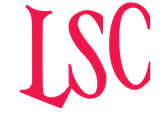A new era for Hog OS – speed, precision and programming shortcuts
When you’re working in live-events, theatre, touring or corporate lighting, every second counts. For many of us in the lighting control world, the name Hog has been synonymous with reliability, flexibility and deep control. With the launch of Hog OS 5 (and the new Hog console family) -- we’re looking at a significant upgrade in workflow, power and usability.
One of the things that really separates power users from the rest is how quickly they can navigate the console, how well they master the shortcuts and key combinations, and how efficiently they respond in the moment. So in this blog we’ll highlight some of the most helpful key combinations (from the previous Hog 4 documentation) and how you can leverage them in Hog OS 5 to boost your productivity.
Why master the shortcuts?
-
In live-programming environments you often don’t have time to dig through menus. The faster you can execute a command, the more time you have for creative decisions (and fewer possibilities of mistakes).
-
When training new team members (or rotating lighting teams, churches with rotating tech staff etc), having a consistent set of key-combos means smoother hand-overs.
-
With Hog OS 5 migrating from Hog 4 workflows, seasoned users get to keep muscle-memory and unlock more advanced features.
-
For your business (and for your customers) faster turn-around and fewer operator errors means less risk, more confidence, and better on-site reputation.
Top key combinations you should memorise
Below are some of the useful front-panel key combinations documented for Hog 4 OS – many of these still apply (or have equivalents) in Hog OS 5, so getting familiar with them now pays off.
Programming & patching
-
Pig + Blind Fades - Allows changes when blinding and un-blinding.
-
Pig + Clear - Quickly clears (undoes) the last operation.
-
Pig + Flip - Sends selected fixtures through their possible flip positions in reverse order.
-
Pig + Park - Un-parks selected fixtures rather than parking them.
-
Pig + parameter wheels - Fine tune the wheel’s value instantly.
-
Pig + Record - Inverts the current kind-masking scheme for that record operation.
How to use them in practice:
If you’re patching a rig and you need to flip gobos, using the Pig+Flip combo means you don’t have to stop and search through menus - you’d keep your eyes on the fixtures, your hand on the console, and the operation is immediate. That kind of efficiency matters when you’re under time pressure.
Window / Editor control
-
Open + Fixture - Opens the fixture window quickly.
-
Pig + Open + Colour - Opens the Colour picker window.
-
Open + backspace - Closes the active window.
-
Open + Thru - Cycles through open windows to change focus.
-
Open + 1-9 (and Open + 0 for view 10) — Quick view switching.
Pro tip: Use window combinations to keep multiple editor windows open — for example, have fixture patch on one screen, colour wheel on another - and quickly switch between them using the open-thru commands rather than shutting down one to open another.
Playback / live control
-
Pig + Release - Releases all active cuelists and scenes.
-
List + Release - Releases any active cuelists not attached to masters on the current page.
-
Pig + Main Play - Plays all cuelists and scenes attached to masters on the current page.
-
Holding Choose - Displays the master’s playback rate, effect rate, effect size and intensity on main encoder wheels.
Why this matters: During a show, when you need to immediately kill everything (i.e., go to blackout) or you need to play multiple masters at once quickly, these combinations allow your hand to remain on familiar keys instead of hunting around. Especially helpful when you have a guest operator stepping in.
Console / Debug
-
Pig + Open + Delete (held for 5 seconds) - Restarts the console.
-
Pig + Undo / Pig + Setup / etc.
Worth noting: Knowing how to quickly restart or access debug windows gives you control and confidence — you’re less likely to panic when something goes off script.